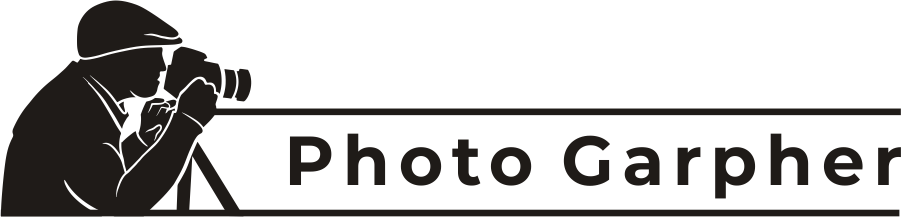A clean image with a removed background can elevate your project to a whole new level. Background removal is a valuable skill in various fields, including:
- E-commerce: Products displayed with transparent backgrounds allow for easy integration into online stores.
- Photography: Photographers use background removal to isolate subjects, enhance focus, and achieve artistic effects.
We will explore seven effective methods for removing backgrounds from images, catering to both beginners and experienced users.
1. Clipping Path Method: Precision Takes Time
The clipping path method offers the most precise way to isolate objects from their backgrounds. It involves creating a digital path that outlines the object’s edges. Software like Adobe Photoshop provides tools for creating clipping paths. Here’s a basic workflow:
- Duplicate the layer: Ensure you’re working on a copy of your image to avoid damaging the original.
- Select the Pen Tool: This tool allows you to meticulously trace the object’s outline.
- Create anchor points: Click to create points along the object’s edges, forming a path.
- Refine the path: Use additional tools to adjust anchor points and achieve a clean selection.
- Isolate the object: Once the path is complete, use the “Cut” function to remove the background, leaving the object on a transparent layer.
The clipping path method is ideal for professional-grade edits where accuracy is paramount. However, it requires practice and can be time-consuming for complex images. You can also use a professional clipping path company for consistent quality results.
2. PowerPoint: Background Removal on the Go
Believe it or not, PowerPoint offers a surprisingly effective tool for background removal. Here’s how to use it:
- Insert your image: Go to “Insert” and select “Picture” to choose your image.
- Format background: Right-click the image and select “Format Picture.”
- Remove Background: Click “Remove Background” on the right-hand panel.
- Refine your selection: Use the “Mark Areas to Keep” and “Mark Areas to Remove” tools to fine-tune the selection.
- Save your image: Once satisfied, save the image with a transparent background.
PowerPoint’s background removal is best suited for simple images with clear distinctions between the subject and background. For more complex scenarios, consider the following methods.
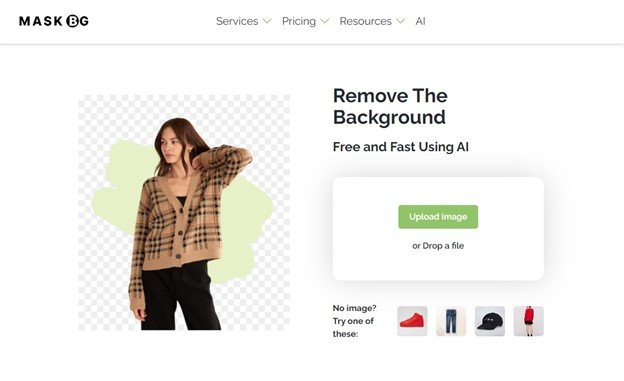
3. Mask BG AI : Advanced AI-powered Background Removal
Mask BG AI uses artificial intelligence for high-quality background removal.
How bZm Graphics AI Works:
- Upload your image to the Mask BG AI website.
- The AI engine analyzes the image and removes the background with exceptional accuracy.
- Download the image with a transparent background in various formats.
Mask BG AI delivers impressive results, particularly for complex images with challenging backgrounds. However, this is a completely free background removal solution for your image.
4. Remove.bg: Effortless Online Background Removal
Remove.bg is a popular online tool that utilizes artificial intelligence (AI) for automatic background removal. Here’s what makes it so convenient:
- Upload your image: Simply drag and drop your image or upload it from your device.
- Automatic processing: Remove.bg automatically analyzes your image and removes the background.
- Download your image: Download the image with a transparent background in seconds.
Remove.bg excels in speed and ease of use. However, complex images or those with fine details might require additional editing for a perfect result.
5. Canva Background Remover: Simple Edits for Everyone
Canva, a popular online design platform, also boasts a background removal tool. Here’s a quick guide:
- Upload your image: Drag and drop your image into the Canva editor.
- Background Remover: Click “Edit image” and select “Background Remover.”
- Download your image: Download the edited image with a transparent background.
Canva’s background removal tool is user-friendly and suitable for quick edits where a basic background removal is sufficient. For more control and professional-grade results, consider dedicated background removal software.
6. PicsArt Background Eraser: Mobile App Magic
For on-the-go editing, PicsArt offers a background eraser tool available on your mobile device. Here’s how to use it:
- Open your image: Launch the PicsArt app and open the image you want to edit.
- Select “Cutout”: Choose the “Cutout” tool from the bottom menu.
- Erase the background: Use your finger or a stylus to erase the background around your subject.
- Save your image: Save the edited image with a transparent background.
PicsArt’s background eraser is a handy option for basic background removal on your mobile device. Remember that precise edits might be challenging on a smaller screen.
7. Adobe Firefly: Background Removal Made Simple
Another offering from Adobe, Firefly is a user-friendly tool within Adobe creative suite that simplifies background removal. This tool is particularly well-suited for social media graphics and presentations. Here’s a glimpse into its capabilities:
- Upload your image to Adobe firefly.
- Firefly automatically detects the foreground object and removes the background.
- You can further edit and customize the image within firefly.
Firefly provides a straightforward solution for quick background removal tasks, especially for social media content creation.
Conclusion:
So, now you know everything about the background removal solution. The best method for you depends on your specific needs, desired level of control, and technical expertise.
- For precise control and intricate details: Clipping Path Method.
- For basic edits on the go: PowerPoint or PicsArt.
- For quick and automated solutions: Mask BG AI or Remove.bg.
Experiment with different methods to find the one that best suits your workflow and project requirements. Remember, background removal can significantly enhance the visual appeal of your images, making them stand out in any context.